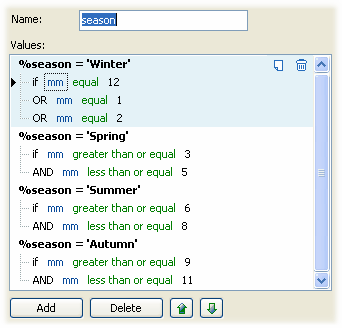List custom tokens may display several values depending on the token conditions. List tokens are not displayed on the "Set Custom Tokens..." window and the values depend on image properties or system/program parameters.
To create a custom list token please go to main menu Edit > Set Custom Token or press the Ctrl+T keys. Then go to the Custom Tokens page tab, click on the "Add" button and choose the "List of Values" option.
Creating a List Custom Token is a simple three step procedure:
1. In the "Add a new token" window enter a name for the token.
2. Each list token needs to have an associated list of values. Use the Add/Delete button at the bottom of the Values window to add/delete token values.
3. What Token Values should be used? This depends in the token value conditions. The first value will be selected for which the condition is true. If no matching value is found an empty string will be generated.
4. To add/delete value conditions click on the token value. The value will be highlighted and Add, Delete icons will appear at the top right corner of the values area. Click them to add or delete value conditions. Value conditions have this form: "if FIELD CONDITION VALUE". Set the condition part from the dropdown box or enter a new one using a mouse-click on the Value Condition field.
Here is an example for the %season custom list token. This depends on the image creation month property and it has values “Winter”, “Spring”, “Summer” or “Autumn”.